| |
|
|
Multi User Training
|
|
| Full online Library |
| Windows Server 2008 |
| |
| Windows Server 2003 |
Web Developer
|
| SQL Server |
| Help Desk Support |
| MS Office |
| CompTIA Training |
| |
| Cisco Training |
|
Other Course
|
|
| |
| |
|
|
|
 |
|
 |
|
|
 |
 |
 |
 |
 |
 |
![]() |
 |
|
Supporting Users and Troubleshooting a Microsoft Windows XP Operating System

This exam tests a desktop-support
technician's ability to
assist users of the Windows
XP operating system. Certification
candidates should be able
to both perform any common
task related to the Windows
XP operating system and
help users in the organization
in which they work with
issues related to them.
They should be able to handle
issues related to installation;
including, manual, unattended,
failed, multiple operating
system, and post-installation
configuration. They should
be able to address issues
related to using various
types of hardware, local
and network print devices,
drivers, display devices,
and I/O devices. They should
be able to assist users
as they configure their
desktop and user environments.
They should be able to assist
users who need access to
specific recourses; including
issues related to, access
to shared folders, problems
with security settings and
policy, local user and group
accounts, startup and logon
problems. They should be
able to handle network problems;
including, name resolution
issues, Network Protocols
and Services, and problems
related to Internet Explorer.
They should be able to support
laptop and remote users'
connectivity problems, multiple
language and locations configurations,
offline files, and power
management issues. Finally,
they should be able to track
and analyze the performance
of the systems for which
they are responsible. This
exam tests the abilities
of a help-desk technician
to be able to resolve Windows
XP operating system users
issues in a timely manner.
|
|
|
|
|
 |
 |
 |
|
|
 |
 |
 |
 |
|
 |
|
|
 |
 |
 |
|
|
|
 |
|
|
|
|
|
|
 |
|
 |
 |
 |
|
 |
 |
 |
 |
 |
![]() |
 |
|
| |
Supporting Users and Troubleshooting a Microsoft Windows XP (Learning Segments) |
|
|
| |
| Installing Windows XP Professional |
| Perform and troubleshoot an attended installation of Windows XP Professional. |
Perform and troubleshoot an unattended installation of Windows XP Professional.
- Install Windows XP Professional by using Remote Installation Services (RIS).
- Install Windows XP Professional by using the System Preparation Tool.
- Create unattended answer files by using Setup Manager to automate the installation of Windows XP Professional.
|
Upgrade from a previous version of Windows to Windows XP Professional.
- Prepare a computer to meet upgrade requirements.
- Migrate existing user environments to a new installation.
|
| Perform post-installation updates and product activation. |
| Troubleshoot failed installations. |
| Implementing and Conducting Administration of Resources |
Monitor, manage, and troubleshoot access to files and folders.
- Configure, manage, and troubleshoot file compression.
- Control access to files and folders by using permissions.
- Optimize access to files and folders.
|
Manage and troubleshoot access to shared folders.
- Create and remove shared folders.
- Control access to shared folders by using permissions.
- Manage and troubleshoot Web server resources.
|
Connect to local and network print devices.
- Manage printers and print jobs.
- Control access to printers by using permissions.
- Connect to an Internet printer.
- Connect to a local print device.
|
Configure and manage file systems.
- Convert from one file system to another file system.
- Configure NTFS, FAT32, or FAT file systems.
|
| Manage and troubleshoot access to and synchronization of offline files. |
| Implementing, Managing, Monitoring, and Troubleshooting Hardware Devices and Drivers |
Implement, manage, and troubleshoot disk devices.
- Install, configure, and manage DVD and CD-ROM devices.
- Monitor and configure disks.
- Monitor, configure, and troubleshoot volumes.
- Monitor and configure removable media, such as tape devices.
|
| Configure Advanced Configuration Power Interface (ACPI). |
Implement, manage, and troubleshoot input and output (I/O) devices.
- Monitor, configure, and troubleshoot I/O devices, such as printers, scanners, multimedia devices, mouse, keyboard, and smart card reader.
- Monitor, configure, and troubleshoot multimedia hardware, such as cameras.
- Install, configure, and manage modems.
- Install, configure, and manage Infrared Data Association (IrDA) devices.
- Install, configure, and manage wireless devices.
- Install, configure, and manage USB devices.
- Install, configure, and manage hand held devices.
- Install, configure, and manage network adapters.
|
| Manage and troubleshoot drivers and driver signing. |
| Monitor and configure multiprocessor computers. |
Implement, manage, and troubleshoot display devices.
- Configure multiple-display support.
- Install, configure, and troubleshoot a video adapter.
|
|
|
|
| Monitoring and Optimizing System Performance and Reliability |
Monitor, optimize, and troubleshoot performance of the Windows XP Professional desktop.
- Optimize and troubleshoot memory performance.
- Optimize and troubleshoot processor utilization.
- Optimize and troubleshoot disk performance.
- Optimize and troubleshoot application performance.
- Configure, manage, and troubleshoot Scheduled Tasks.
|
| Manage, monitor, and optimize system performance for mobile users. |
Restore and back up the operating system, System State data, and user data.
- Recover System State data and user data by using Windows Backup.
- Troubleshoot system restoration by starting in safe mode.
- Recover System State data and user data by using the Recovery console.
|
| Configuring and Troubleshooting the Desktop Environment |
| Configure and manage user profiles and desktop settings. |
Configure support for multiple languages or multiple locations.
- Enable multiple-language support.
- Configure multiple-language support for users.
- Configure local settings.
- Configure Windows XP Professional for multiple locations.
|
| Manage applications by using Windows Installer packages. |
| Implementing, Managing, and Troubleshooting Network Protocols and Services |
| Configure and troubleshoot the TCP/IP protocol. |
Connect to computers by using dial-up networking.
- Connect to computers by using a virtual private network (VPN) connection.
- Create a dial-up connection to connect to a remote access server.
- Connect to the Internet by using dial-up networking.
- Configure and troubleshoot Internet Connection Sharing (ICS).
|
| Connect to resources by using Internet Explorer. |
| Configure, manage, and implement Internet Information Services (IIS). |
| Configure, manage, and troubleshoot Remote Desktop and Remote Assistance. |
| Configure, manage, and troubleshoot an Internet Connection Firewall (ICF). |
| Configuring, Managing, and Troubleshooting Security |
| Configure, manage, and troubleshoot Encrypting File System (EFS). |
| Configure, manage, and troubleshoot a security configuration and local security policy. |
Configure, manage, and troubleshoot local user and group accounts.
- Configure, manage, and troubleshoot auditing.
- Configure, manage, and troubleshoot account settings.
- Configure, manage, and troubleshoot account policy.
- Configure, manage, and troubleshoot user and group rights.
- Troubleshoot cache credentials.
|
|
|
|
|
|
|
|
|
 |
 |
 |
 |
 |
|
|
|
 |
 |
 |
 |
|
|
 |
![]() |
 |
|


|
 Full
motion video
Full
motion video
Each class is presented in
full motion video allowing
you to see the steps, hear
the explanations, and perform
the tasks which includes our
interactive hands-on training
simulations, students will
learn from real-world scenarios
taught by our expert instructor.
 Instructor-Led
Training
Instructor-Led
Training
Combines both the convenience
and affordability of computer-based
training with the effectiveness
of a traditional classroom
setting. The instructors featured
in our multi-media DVD's are
not only certified in their
area of expertise, but also
have years of real world experience
and are subject matter experts
in their fields. |
 |
 |
 E-BOOKS
(PDF) E-BOOKS
(PDF)
We supply a complete line
of e-books to offer a complete
training solution. Our courses
include e-books for CompTIA,
CISCO and Microsoft certifications.Supplied on DVD for DVD courses or downloadable for Online Courses. |
 |
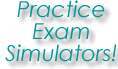
|
 Practice
Exam Simulators Practice
Exam Simulators
We offer
exam simulators for
all technical certifications.
Our exam simulators
are the closest replication
to the real exam!
Our exam simulators creates
a simulation of an actual
certification exam. Under
timed conditions, IntelliSage?
sets up a test with 60
randomly chosen questions
designed to help you get
ready for the real exam.
As with the Practice Exam,
the Certification Simulator
allows you to mark questions
you cannot answer for
review at the end of the
test.
If you ask, IntelliSage?
will show you the correct
answer. IntelliSage? will
also explain why it is
the correct answer when
you select the "Learn
Now" feature. The Practice
Exam is the first IntelliSage?
step in getting you ready
to pass your certification
exams. |
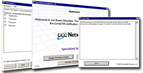 |
 |
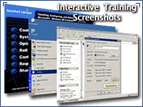 |
 Hands-on
Lab Simulation Hands-on
Lab Simulation
Hands-on Lab Simulation
is a crucial component
of your IT training. Practice make perfect. Step-by-step hands-on
labs with detail instructions
are included to reinforce
all key concepts. When
you complete a topic,
choose the Lab Simulation
button to select the associated
hands-on lab exercises.
Labs allow you to reinforce
concepts by performing
the tasks you've just
learned.. |
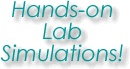 |
 |
 |
 Free
Upgrades Free
Upgrades
A unique benefit of the our
Learning System, is that
it allows you to stay current
with the ever-changing certification
requirements. When a certification
test changes and we produce
an upgrade for the certification
program, we offer our customers
free upgrades on their interactive
DVD's for up to 1 year
from date of original purchase?
absolutely free! |
| |
|
|
 |
MCP 70-271 Training Course |
|
|
|
|
|
|
|
|
|
|
|
|
 |
|
|
|
|
 |
 |
 |
|
|
 |
|
 |
 |
 |
|
 |
 |
 |
|
|
 |
 |
 |
 |
 |
 |
|


